RankMath Plugin: Full Login and Setup Guide for Beginners RankMath Plugin Complete Setup
RankMath is one of the most powerful SEO plugins for WordPress, helping users optimize their websites for search engines effortlessly. Whether you’re a beginner or an advanced user, RankMath offers a user-friendly interface with advanced features like keyword optimization, schema markup, and Google Analytics integration.
In this guide, we’ll walk you through the full login and setup process of RankMath, ensuring your website is SEO-ready in no time.

Why Choose RankMath Over Other SEO Plugins? RankMath Plugin Complete Setup
Before diving into the setup, let’s quickly look at why RankMath stands out:
- Free & Feature-Packed – Unlike Yoast SEO (which has a premium version for advanced features), RankMath offers many premium features for free.
- Easy Setup Wizard – Helps beginners configure SEO settings step-by-step.
- Keyword Optimization – Allows multiple focus keywords (unlike Yoast’s free version).
- Schema Markup – Built-in schema support for better rich snippets.
- Google Search Console Integration – Directly monitor your site’s performance.
Now, let’s get started with the setup.
Step 1: Installing RankMath Plugin RankMath Plugin Complete Setup
- Log in to Your WordPress Dashboard
Go toyourdomain.com/wp-adminand enter your credentials. - Navigate to Plugins → Add New
Search for “Rank Math SEO” in the plugin repository. - Install and Activate the Plugin
Click Install Now, then Activate.
Step 2: Running the RankMath Setup Wizard
Once activated, you’ll see a notification prompting you to run the Setup Wizard. Click on it to begin.
1. Selecting Your Mode RankMath Plugin Complete Setup
RankMath offers three modes:
- Easy Mode (Recommended for beginners)
- Advanced Mode (For SEO experts)
- Custom Mode (Manual configuration)
Choose Easy Mode if you’re new to SEO. RankMath Plugin Complete Setup
2. Connecting RankMath with Your Website
You’ll be asked to connect RankMath with your site. Click Connect Now and log in using your RankMath account (or create one if you don’t have it). RankMath Plugin Complete Setup
3. Configuring Basic SEO Settings
- Company or Personal Website? – Select based on your site type.
- Website Logo – Upload your logo for Google’s Knowledge Graph.
- Social Media Profiles – Add links to your Facebook, Twitter, etc.
4. Setting Up SEO Tweaks
- Noindex Empty Category & Tag Archives – Enable this to avoid duplicate content.
- XML Sitemaps – Keep this enabled for better crawling.
- 404 Monitor & Redirections – Helps track broken links.
5. Optimizing for Search Engines
- Google Search Console Integration – Connect your site to track rankings.
- Breadcrumbs – Enable for better navigation (optional).
- Link Suggestions – Helps with internal linking. RankMath Plugin Complete Setup
6. Role Manager (Optional)
Assign SEO roles to different users (Admin, Editor, Author). RankMath Plugin Complete Setup
7. Final Step: Optimize More
Click Finish and proceed to the RankMath dashboard. RankMath Plugin Complete Setup
Step 3: Configuring RankMath Dashboard Settings
After setup, go to Rank Math → Dashboard to fine-tune settings.
1. Titles & Meta Settings RankMath Plugin Complete Setup
- Navigate to Titles & Meta.
- Configure global settings for posts, pages, and custom post types.
- Set default meta descriptions and title formats.
2. Sitemap Settings RankMath Plugin Complete Setup
- Go to Sitemap Settings.
- Ensure XML Sitemap is enabled.
- Exclude any posts/pages you don’t want indexed.
3. Role Manager
Control which user roles can access RankMath settings.
4. 404 Monitor & Redirections
- Track 404 errors under Status & Tools.
- Set up 301 redirects for broken links.
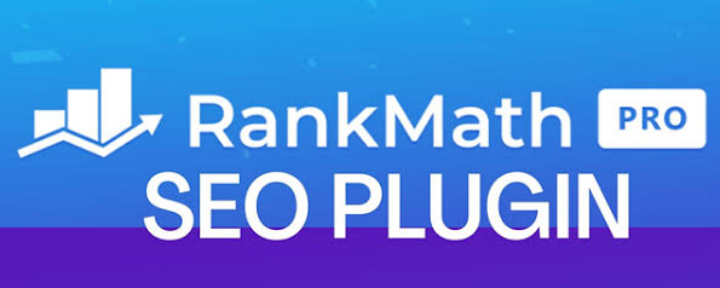
Step 4: Optimizing Posts & Pages with RankMath
Now that RankMath is set up, let’s optimize a post.
1. Editing a Post
- Open any post in WordPress.
- Scroll down to the RankMath SEO Meta Box.
2. Adding a Focus Keyword
- Enter your primary keyword (e.g., “best SEO plugin”).
- RankMath will analyze your content and provide optimization tips.
3. Editing Snippet Preview
- Customize how your post appears in Google by editing the meta title & description.
- Use variables like
%title%or%sep%for dynamic text.
4. Advanced SEO Options
- Schema Markup – Choose the best schema type (Article, Product, etc.).
- Robots Meta – Control indexing (noindex, nofollow).
- Canonical URL – Prevent duplicate content issues.
Step 5: Integrating Google Search Console
To track rankings:
- Go to Rank Math → General Settings → Search Console.
- Click Authorize and log in with your Google account.
- Select your website property.
- Click Verify to confirm ownership.
Now, you can see search queries, clicks, and impressions directly in WordPress.
Step 6: Monitoring SEO Performance
- SEO Score – Check your post’s optimization score.
- Keyword Tracking – Monitor rankings (Pro feature).
- Analytics Integration – Connect Google Analytics for traffic insights.
Final Thoughts
RankMath is a game-changer for WordPress SEO. With its easy setup, powerful features, and free availability, it outperforms many competitors. By following this guide, you’ve successfully configured RankMath to boost your site’s search rankings.
Next Steps:
✅ Publish SEO-optimized content regularly.
✅ Monitor rankings via Google Search Console.
✅ Use RankMath’s internal linking suggestions for better site structure.
If you found this guide helpful, share it with fellow bloggers! 🚀
Need help? Drop your questions in the comments below!