Elementor Plugin – Complete Guide: From Installation to Pro Version Purchase
Introduction
Elementor is the world’s most popular WordPress page builder that empowers you to design professional websites without coding. With its intuitive drag-and-drop interface, anyone can create stunning web pages effortlessly. This comprehensive guide covers:
- Why Elementor is the best page builder
- How to install the free version
- Benefits and purchase process for Pro version
- How to use advanced features
- Leveraging starter templates

Part 1: Why Elementor is the Best Page Builder?
1. User-Friendly Interface
- Intuitive drag-and-drop system
- Real-time preview
- No coding knowledge required
2. Powerful Design Features
- 100+ pre-designed templates
- 90+ widgets and blocks
- Advanced typography options
3. Excellent Performance
- Clean codebase
- Fast loading speed
- SEO friendly
4. Seamless Integrations
- WooCommerce
- Mailchimp
- Zapier
- All major CRM systems
Part 2: Complete Installation Guide for Free Version
Step 1: Login to WordPress Dashboard
- yoursite.com/wp-admin
Step 2: Navigate to Plugins Section
- Plugins > Add New
Step 3: Search for Elementor
- Type “Elementor” in search bar
- Click Install button
Step 4: Activate the Plugin
- Click “Activate” after installation
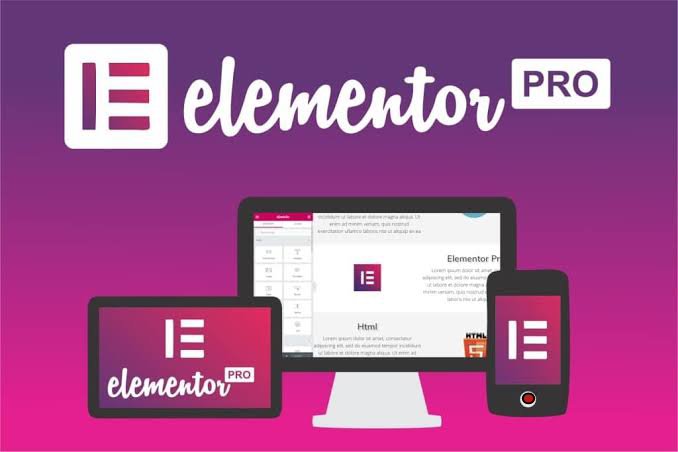
Part 3: Complete Guide to Purchase Elementor Pro
Step 1: Visit Official Website
Step 2: Choose Suitable Plan
- Advanced ($59/year – 1 site)
- Expert ($199/year – 25 sites)
- Agency ($399/year – 1000 sites)
Step 3: Complete Payment
- Pay via Credit Card/PayPal
- Receive instant download link and license
Step 4: Install Pro Version
- Download .zip file
- Go to WordPress dashboard
- Plugins > Add New > Upload Plugin
- Select file and install
- Activate license
Part 4: Top 10 Features of Elementor Pro
- Theme Builder – Custom headers/footers/archive pages
- Popup Builder – Create advanced popups
- WooCommerce Widgets – Enhanced product pages
- Form Builder – Custom contact forms
- Motion Effects – Scroll animations
- Custom CSS – Advanced styling
- Role Manager – User access control
- Conditional Display – Targeted content
- Global Widgets – Sitewide changes
- Marketing Integrations – Mailchimp, ConvertKit
Part 5: Elementor Pro Setup Guide (Step-by-Step)
Step 1: Create New Page
- Pages > Add New
- Click “Edit with Elementor” button
Step 2: Choose Template
- Click folder icon
- Browse premade templates
- Insert selected template
Step 3: Edit Content
- Double-click text boxes
- Edit your content
- Modify fonts/colors from Style tab
Step 4: Add Sections
- Click “+” icon
- Select column layout
- Drag-and-drop widgets
Part 6: WooCommerce Setup with Elementor Pro
Step 1: Install WooCommerce Plugin
- Plugins > Add New
- Search “WooCommerce”
- Install and activate
Step 2: Customize Product Page
- Go to product page
- Click “Edit with Elementor”
- Use WooCommerce widgets
Step 3: Design Shop Page
- Appearance > Customize > WooCommerce
- Assign Elementor template
- Style product grid
Conclusion
Elementor Pro is the most powerful page building solution for WordPress users. Its advanced features can take your website to the next level. Start with the $59/year Advanced plan to unlock your web design potential.
Have you tried Elementor Pro? Share your experiences in the comments! If you found this guide helpful, please share it with others.
What is WooCommerce? Complete Setup Guide
Introduction
WooCommerce is a free, open-source e-commerce plugin for WordPress that lets you create an online store easily. Powering over 28% of all online stores, it’s perfect for selling physical products, digital downloads, subscriptions, and more.
Key Features
✔ Product Management – Add unlimited products with variants
✔ Payment Gateways – Supports PayPal, Stripe, and more
✔ Shipping Options – Flat rate, free shipping, or real-time calculations
✔ Tax Automation – Auto-calculates taxes based on location
✔ Extensions – 1000+ add-ons for advanced functionality
How to Set Up WooCommerce
Step 1: Install Plugin
- Go to Plugins > Add New
- Search “WooCommerce” and click Install > Activate
Step 2: Run Setup Wizard
- Set store location, currency, and payment methods
- Configure shipping and tax settings
Step 3: Add Products
- Go to Products > Add New
- Enter title, description, price, and images
- Publish
Step 4: Choose a WooCommerce-Compatible Theme
- Use Astra, OceanWP, or Storefront for best performance
Why Choose WooCommerce?
✅ Free & Customizable
✅ SEO-Friendly
✅ Scalable for Growth
Pro Tip: Install WooCommerce Payments for seamless transactions. Ready to start selling? Install WooCommerce today! 🚀