Astra Theme – Complete Guide: From Installation to Pro Version Purchase
Introduction
Astra Theme is the most popular and lightweight theme in the WordPress ecosystem. It provides the perfect solution for bloggers, business websites, and e-commerce stores. In this comprehensive article, we’ll cover:
- Why Astra Theme is the best choice
- How to install the free version
- How to purchase the Pro version
- How to utilize Pro features
- Step-by-step setup guide

Part 1: Why Astra Theme is the Best Choice
1. Super-Fast Performance
- Only 50KB in size (3x faster than other themes)
- Achieves 100+ Google PageSpeed score
2. Amazing Customization
- 180+ pre-made templates
- Complete freedom to customize every element
3. Compatible with All Page Builders
- Elementor
- Beaver Builder
- Gutenberg
- Brizy
4. WooCommerce Ready
- Customizable shop pages
- Multiple product page layout options
Part 2: Complete Installation Guide for Free Version
Step 1: Login to WordPress Dashboard
- yoursite.com/wp-admin
Step 2: Go to Themes Section
- Appearance > Themes > Add New
Step 3: Search for Astra
- Type “Astra” in search bar
- Click Install button
Step 4: Activate the Theme
- Click “Activate” after installation
Part 3: Complete Guide to Purchase Pro Version
Step 1: Visit Official Website
Step 2: Choose Right Plan
- Single Site ($59/year)
- Unlimited Sites ($169/year)
- Agency Plan ($499/year)
Step 3: Complete Payment
- Pay via Credit Card/PayPal/UPI
- Get instant download link
Step 4: Install Pro Version
- Download .zip file
- Go to WordPress dashboard
- Appearance > Themes > Add New > Upload Theme
- Select file and install
Part 4: Top 10 Features of Astra Pro
- Header/Footer Builder – Design custom headers
- Mega Menu – Advanced navigation options
- Color/Typography Control – Style every element
- Sticky Header – Fixed header while scrolling
- WooCommerce Optimization – Better shop pages
- Hooks Editor – Add action hooks without coding
- Lifetime Updates (Agency plan only)
- White Labeling – Show your brand to clients
- Premium Support – Priority ticketing
- Advanced Blog Layouts – Unique post designs
Part 5: Astra Pro Setup Guide (Step-by-Step)
Step 1: Install Starter Template
- Appearance > Astra Options
- Click Starter Templates
- Choose your preferred design
Step 2: Header Builder Setup
- Customize > Header Builder
- Upload logo
- Select menu
- Add social icons
Step 3: Set Color Scheme
- Customize > Colors & Background
- Choose primary/secondary colors
- Adjust text colors
Step 4: Customize Typography
- Customize > Typography
- Select font family
- Set heading/paragraph sizes
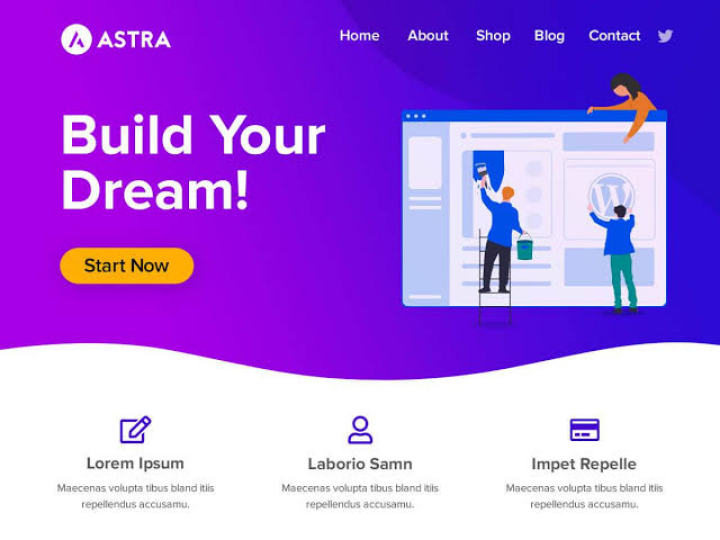
Part 6: WooCommerce Setup with Astra Pro
Step 1: Install WooCommerce Plugin
- Plugins > Add New
- Search “WooCommerce”
- Install and activate
Step 2: Customize Shop Page
- Customize > WooCommerce
- Choose product grid layout
- Set sidebar position
Step 3: Optimize Checkout Page
- Enable one-page checkout
- Hide coupon field
- Allow guest checkout
Conclusion
Astra Theme is the best choice for WordPress users. While the free version is feature-rich, purchasing the Pro version unlocks its true potential. Start with the $59/year Single Site plan to take your website to the next level.
Have you tried Astra Pro? Share your experiences in the comments! If you found this guide helpful, please share it with others.